Playing games on your iPhone can be a great way to pass the time, but nothing ruins the fun faster than slow frame rates, long loading times or unexpected freezes. Even if you’re new to iPhone performance tuning, you can take simple steps today to get a smoother, more responsive gaming experience. Below are the key areas to focus on, explained in everyday language.
1. Keep iOS and Your Games Up to Date
Apple regularly releases updates to iOS—its operating system—that include performance improvements and bug fixes. Game developers do the same for their apps. Running the latest versions ensures you benefit from:
- Optimizations that use your iPhone’s processor more efficiently.
- Fixes for memory leaks or crashes that can slow your phone over time.
- Compatibility with the newest graphics features in games.
What to do:
- Open Settings and tap General > Software Update. If there’s an update, download and install it.
- Open the App Store, tap your profile icon, then scroll down and tap Update All if game updates are available.
2. Free Up Storage Space

When your iPhone’s storage is nearly full, it has less room to work with temporary files and swap space—the extra memory the system needs when many apps are open. This can make every app, including games, feel sluggish.
How to check your storage:
- Go to Settings > General > iPhone Storage. You’ll see a bar showing how much space you’ve used.
Steps to reclaim space:
- Delete apps you no longer use.
- Offload large games you rarely play: tap the app in iPhone Storage, then tap Offload App. Your data stays, and you can reinstall later.
- Remove old photos and videos, or back them up to iCloud or another cloud service.
- Clear Safari cache: go to Settings > Safari > Clear History and Website Data.
Aim to keep at least 10–15% of your total storage free for best results.
3. Close Background Apps and Disable Unnecessary Services
Apps running in the background—even ones you’re not actively using—consume memory and processing power. Likewise, services like Background App Refresh and automatic downloads can kick in while you’re gaming, causing brief stutters or slower load times.
To close background apps:
- On Face ID devices: swipe up from the bottom and pause, then swipe up on each app to close it.
- On Touch ID devices: double-press the Home button, then swipe apps up.
To turn off Background App Refresh:
- Go to Settings > General > Background App Refresh and choose Off, or turn it off for individual apps.
To disable automatic downloads:
- In Settings > App Store, turn off App Updates and App Downloads under Automatic Downloads.
4. Reduce Visual Effects and Animations
iOS includes smooth animations when you open apps, swipe through screens or use multitasking gestures. These look nice but can add a slight overhead, especially on older iPhone models.
To reduce motion and transparency:
- Go to Settings > Accessibility > Motion and turn on Reduce Motion.
- In Settings > Accessibility > Display & Text Size, enable Reduce Transparency.
This makes transitions simpler and frees up a bit of GPU power for your games.
5. Manage Temperature and Battery Health
High temperatures and aged batteries can throttle your iPhone’s performance. When the device gets too hot, iOS automatically slows down the processor to protect internal components. Likewise, a battery that no longer holds charge well can lead to inconsistent power delivery.
Tips to keep your iPhone cool and healthy:
- Don’t game in direct sunlight or on hot surfaces.
- Remove thick or poorly ventilated cases when playing demanding games.
- Take short breaks if you feel the phone getting warm.
- Check battery health under Settings > Battery > Battery Health. If the maximum capacity is below 80%, consider a battery replacement.
6. Optimize Network Settings
Many modern games depend on a steady internet connection. Even single-player titles may download small updates or validate save files online. A weak Wi-Fi signal or crowded network can introduce lag.
What you can do:
- Play over a strong Wi-Fi connection rather than cellular data whenever possible.
- If Wi-Fi is slow, switch to 5 GHz (if your router supports it) rather than 2.4 GHz.
- Restart your router or move closer to it.
- If you must use cellular data, make sure you have good signal strength (at least two bars).
7. Use Low-Power Mode Sparingly
Low-Power Mode in iOS lowers background activity and screen brightness to extend battery life, but it also reduces CPU performance. If you’re serious about smooth gameplay, turn Low-Power Mode off before you start gaming.
To toggle Low-Power Mode:
- Go to Settings > Battery and make sure Low Power Mode is off.
8. Reset Settings as a Last Resort
If you’ve tried everything and your iPhone still stutters, a system reset may clear out hidden issues. This resets all settings—like Wi-Fi passwords, wallpaper and privacy settings—but does not delete your data.
To reset:
- Go to Settings > General > Transfer or Reset iPhone > Reset > Reset All Settings.
You’ll need to re-enter Wi-Fi passwords and adjust any custom settings afterward, but many users find it restores lost performance.






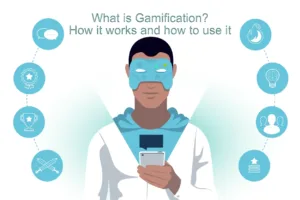




Leave a reply